 |
 |
How to set up Windows to access the Internet
If you have any trouble setting up your compuer to access our service, please call us at 888-4ICUnet (888-442-8638) for assistance.
Go to Start, then Internet. This will start your Internet Explorer. You may also look for Internet Explorer under Programs.
Once Internet Explorer comes up, if it asks you to dial in - just Cancel, or Work Off Line.
Now - go to Tools and Internet Options at the top.
Under Internet Options in the Home Page Section, change the Address: to read http://www.icu.net Click Apply at the bottom.
At the top click Connections.
Under Dial up and Virtual Private Network Settings - if there are any other connections listed in the white box, highlight each one and click Remove at the right until each one has been removed.
Now - Click the Setup button at the top. This will start the Internet Set Up Wizzard.
At anytime during this process you may click the Back button at the bottom to return to the previous window, or the Cancel button to start over.
Welcome to the New Connection Wizard:
The first screen of the New Connection Wizard just tells you what you can do, so click Next to continue.
Network Connection Type:
Select Connect to the Internet - click Next.
Getting ready:
Select Set up my connection manually - click Next.
Internet Connection:
Select Connect using a dial up modem - click Next.
Connection Name:
Type in the name of your ISP. In this case it is ICU.net - click Next.
Phone Number to Dial:
Type in the local access number you have been given. Usually this is a 7 digit number. You may use a dash "-" or leave it out. If you do not have the local access number, you may obtain a list of our local access numbers at http://www.icu.net. Just click on the Access Numbers button on the left. You may also call us toll free at 888-4ICUnet (888-442-8638) for a list of local numbers. Remember - it is your responsibility to determine that a particular number is a local call for you. If you have any questions, please contact your local telephone company or long distance provider. ICU.net cannot be responsible for the cost of any telephone calls made on your telephone line.
Internet Account Information:
Type in the Username and Password that you used when you signed up for service. The Username and Password are all lower case (small) letters. The Username will have an "@icu.net" or some other domain name after it. If you do not know what to put here, please contact us. It is recommended that you leave the boxes at the bottom checked. Click - Next.
Completing the New Connection Wizzard:
You may check he box to add a shortcut to this connection to your desktop. Click - Finish.
Your new connection is now set up. Now proceed to set up your email.
To set up your email using Microsoft Outlook Express or Microsoft Outlook, at the top of Internet Explorer click on Tools, Mail and News, Read Mail. Outlook or Outlook Express should start. If it does not, close any windows that opened, and go back to Tools, Internet Options, and click on the Programs tab at the top. For the E-mail program select Outlook or Outlook Express. Click Apply and OK at the bottom and repeat the steps in this paragraph.
To set up your Email in Outlook or Outlook Express, go to Tools and Accounts at the top.
Internet Accounts:
Click on the Mail Tab at the top. If there are any old or unused Email accounts listed, highlight each one and click Remove at the right.
At the right click Add, then click Mail. This will start the Internet Connetion Wizard.
Your Name:
Type your name in the box as you would like for it to appear in the from line in any email that you send. Click Next at the bottom.
Internet E-mail Address:
Type in your Internet Email address. This is usually iin the form username@icu.net.
E-mail Server Names
Your incoming mail server is a POP3. This box should already be filled in correctly.
Incoming mail (POP3) server is: pop3.icu.net.
Outgoing mail (SMTP) server is: smtp.icu.net.
Click Next.
Internet Mail Logon:
Type in your Account name. This is your username or the part before the @ sign in your email address. Type in your Password. These should both be all lower
case (small) letters. You may check the box to Remember Password if you desire. Do not check the box to use Secure Password Authentication.
Congratulations:
You have successfully entered all the information required to set up your account. Click Finish.
You may also send and receive Email via the web at http://www.icu.net. Just click on the link at the left that says ICU.net Secure Web Email.
If you have any problems or questions please call ICU.net Technical Support at 888-4ICUnet (888-442-8638).
|
|
|
HOME | EMAIL | CONTACT US | PRIVACY POLICY |
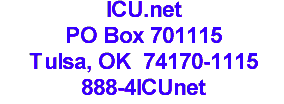
Copyright © 2005 By: ICU.net Inc., Tulsa, OK USA