
 |
Designing your own personal Web Home Page is very easy. The first thing you must learn is how to use HTML, the language of Web authoring. There are many books available that can show you how to make Web pages. There are also numerous programs designed to create Web pages for you. Since a Web Page it is just text, you can even create Web pages in any plain old text editor! Netscape 2.0 Gold has an editor built in, but it uses some Netscape specific extensions to HTML, and therefore is not fully compatible with older bowsers. My advice, if you want a really nice set of pages: Get a good HTML editor, and a good book on the subject, and experiment using your web browser.
Of course you can use any graphics of your own design or chosing. We will be happy to scan in your image, up to 8½ by 14, or legal document size, for inclusion in your Web Page. There will be a small charge for this service.
If you find an exciting Web Site, and you would like to use some of the HTML features it uses, just use the view source function of your browser to see how the page was created. By studying the HTML source for the page, you can figure out how the author programed the page, and copy his design elements. Try it on this page if you are not familiar with the procedure.
Make sure that all of your Web Page files, and graphics all reside in the same directory, or at least under the same directory tree structure.
You may design your Web Pages off line, on your editor, and view them as files using your Web Browser. You should not be logged in while designing and testing your pages unless you have links to other places on the Web in you pages, and you want to try them out. Once you have your pages the way you like them, then you must place them on the Server.
How to compose and edit your web pages.
There are several very good editors and web composition programs available. Netscape has a compose and edit feature built into it. Microsoft offers Microsoft Front Page Express with Windows 98, and the full version of Microsoft Front Page is available for purchase. The nice feature of Microsoft Front Page is that we support the Front Page, and some Front Page Extensions on our server. If you desire to take advantage of the Front Page facilities, you will need to have established a domain, and you must ask that your web site be configured for Front Page. You might be able to download a trial, or evaluation copy of Microsoft Front Page from here.
Once you have your Web Pages designed and functioning according to plan on your machine, it is time to put them on the Web.
If you are using a program such as Microsoft Front Page, or one of the other web design programs, you will need to consult the documentation for that program to learn how to use anyfile upload provisions of that program.
If you do not have a web design program that will automatically upload your files, you will need to use FTP, or the Internet File Transfer Protocol. Windows 95 has an FTP program built in, but it is not very user friendly. A better FTP program for Windows 95 is called WS_FTP32, and is available on the ICU.net Inc. FTP site in the directory /pub/internet/win95. The same ftp program for Windows 3.1 is WS_FTP, and it is available in /pub/internet/windows.
When you use ftp to access ftp.icu.net, and you log in as anonymous, with a password of your Email address, you will go to the public FTP site on our server. If, however, you access the same site, and log in with your username and password, you will find yourself in your home directory on the server. This is the directory for your shell account. Your home directory is /home/username, where username is replaced with your login name.
In your shell account home directory, you should find a directory called public_html. This is where you will place your Web Page files. If the public_html directory does not exist, then you can use the make directory command in your ftp proogram to create it, or you can log directly into your shell account and make the directory, or you can call The Internet Connection, and we will be happy to assist you in creating the directory for your Web Site.
Place your files in the /home/userame/public_html directory. Make sure that you name the first page you wish others to see, index.html. Any other files you use can have any other name you choose. Remember, under Linux, and any other Unix type operating system, filenames are case sensitive. So, INDEX.HTML is not the same as index.html.
When creating directories in your personal web space, do not use the names backgrounds, cgi-bin, images, icons, or bars as these names are used for the files available to everyone on the server.
If you wish to have interactive pages, or have programs commonly called cgi programs run from your Web Pages, you will have to create a directory in your public_html directory named cgibin. Note, there is no - in this directory name. Place your programs in your cgibin directory. However, we request that you inform the system administrator that you desire to use cgi programming before you actually try to use your programs. This will give us an opportunity to check the programs for any ill effects they might have on our system. This check is necessary to insure reliable operation of our servers for all users. Email webmaster@icu.net when you have everything set up. It will usually only take a day or so to check things out for you.
Once you have placed your pages on the server, it is time to access them. Your home page address is http://www.icu.net/~username. Where username is your logon name.
When you have your pages working properly, and you would like to have your site added to the list of user home pages on the main Internet Connection Site, just send some Email to bbrunton@icu.net, telling us what you want to do.
If you would like to have a form that visitors can fill out then you will need to design your form in HTML. Once your visitors fill out the form, and they click on the submit button, you can have the data sent to you via Email to your Email address. One example of a form is the ICU.net Guest Book. This guest book is located at http://www.icu.net/guestb1.html
You might want to view the source to the guest book form to see what a working form looks like.
To implement a form you will need the following elements:
Near the top of your html file, in the <BODY> of the page, you will need the line:
<FORM ACTION="/cgi-bin/mymail?username@icu.net" METHOD=POST >
Of course, you will have to replace username with your username to be able to receive the Emailed form.
You will also have to define the full path to the next page that will be seen after the visitor has submitted his form to be Emailed to you. This could be the main page of your site, or a page that thanks him for filling out and submitting the form. Here is an example of the form used by ICU.net Guest Book. It is located at http://www.icu.net/guestb1.html
To define the next page to be displayed, you will need the following line after the FORM ACTION line discussed above.
<INPUT NAME="next-url" VALUE="/thankyou.html" TYPE="hidden" >
Of course you must substitute the name of the file you are actually using for thankyou.html.
If you want to have a subject for the Email you will be receiving, then you will also need something like the following line next.
<INPUT NAME="Subject" VALUE="Input from my form" TYPE="HIDDEN">
Of course, you will have to substitute what you want for Input from my form as the subject.
There should be a prompt for each input area, and a variable defined to accept the input. In your form you might prompt for an Email address with the following line.
Your Email address: <INPUT NAME="from-email" VALUE="" MAXLENGTH="35" SIZE="35 >
The line above prompts for an Email address, and will label the value that is input as from-email when the form is Emailed to you.
If you would like to be sure that certain data is input before the form can be submitted to you, then you need to add the word require: to the label. Such as:
Your Email address: <INPUT NAME="require:from-email" VALUE="" MAXLENGTH="35" SIZE="35 >
If the submitter does not put some type of input into a required field, then, when he attempts to submit the form, he will be asked to return to the form and fill in all required data. It would be a good idea to tell the submitter which fields he has to fill in to successfully submit a form, otherwise, he will be playng some type of a guessing game.
Enjoy using forms on your Web Page!
Adding an access counter to a page is very easy. At the place in your page where you would like the count to display, just add the following:
<!--#exec cgi="/cgi-bin/counter"-->
You are visitor number <!--#exec cgi="/cgi-bin/counter"--> to this web site.
Will print:
You are visitor number 123 to this web site.
If you would prefer an ordinal counter, then use this:
<!--#exec cgi="/cgi-bin/counter-ord"-->
You are the <!--#exec cgi="/cgi-bin/counter-ord"--> visitor to this web site.
Will print:
You are the 123rd visitor to this web site.
If you would prefer a banner style counter, then try:
<!--#exec cgi="/cgi-bin/counterbanner"-->
If you would rather have an ordinal banner counter, then use:
<!--#exec cgi="/cgi-bin/counterbanner-ord"-->
In order for the counter to function, the HTML file must be named with an extension of .shtml. This extension tells the server to parse the file for commands that need to be executed before sending the page to the user. To do this, if the file containing your counter command is named index.html, then log into your shell account, go to your public_html directory, and input this command:
mv index.html index.shtml
You may also rename the file from within the FTP program that you are using. Please check the documentation for your FTP program for instructions.
Another method you can use to make the Web Server parse your .html file for server side includes such as counters, all you have to do is set the user execuitable bit for the file. To do this, you will have to issue the following command from within your shell account to set this bit on for the index.html file:
chmod u+x index.html
In addition, if you set the group execuitable bit on with the command:
chmod g+x index.html then the last modified date of the file will be the last modified time of the file. If this bit is not set, then no last modified date is sent when the file is retrieved by a browser. Setting this bit allows clients and proxies to cache the result of request.
In order for your web files to be visible to others, you will need to make sure the file permissions are properly set. This step is normally not necessary since the files you create on the system will be created with the proper permissions. However, if you have problems, make sure the permissions are correct. To set the permissions of all the files in your public_html directory, use the following command:
chmod ugo+r *
Normally you will want to permit anyone to access your web site, however, there might be a reason to restrict access to certain pages of data. If you wish to allow and deny access in some way, the following information will help you set things up.
In your public_html directory place a file called ".htaccess". This file will contain the access information for your site. For instance, if you would like to permit access by anyone from the nicepeople.com domain, you will use the command:
allow from nicepeople.com
On the other hand, if you would like to deny access to anyone from obnoxious.net, then you will need the command:
deny from obnoxious.net
The following .htaccess file will perform the above functions:
# # My Access file # <Limit GET> order deny,allow deny from obnoxious.net allow from nicepeople.com </Limit>
The rest of this document contains information now how to allow only users in who know a special username and password to access your WWW pages. You do this by enabling password authentication, and by creating a group and a password file. First, make your .htaccess file look like the following:
AuthUserFile /home/username/public_html/.wwwuserlist AuthGroupFile /home/username/public_html/.wwwgrouplist AuthName Access AuthType Basic <Limit GET> require group friends </Limit>
Once again, be sure to give the World Wide Web server permission to read the file by typing:
chmod ugo+r .htaccess
The "AuthUserFile" field contains the full path to where your userlist is stored. You will need to change "/home/username/public_html/.wwwuserlist" to whatever directory you will be storing your password file. It is a good idea not to put your password file in a directory that can be accessed through the World Wide Web (somewhere other than under your public_html directory).
The "AuthGroupFile" field contains the full path to where your group list is stored. You will also need to change "/home/username/public_html/.wwwgrouplist" to whatever directory you will be storing your group file in. Again, it is a good idea not to put this file in a directory that can be accessed through the World Wide Web.
Now, we will need to create a password file with our first entry. We will use the htpasswd command to do this. The format of the htpasswd command is:
htpasswd [-c] passwordfile username
The "-c" flag creates a new password file. So, to continue with our example, if we were wanting to create a password file and add our first user "fred", we would type:
htpasswd -c /home/username/public_html/.wwwuserlist fred
The program will prompt for what fred's password should be set to, and it will create the file. From that point, if you want to add more users, like "wilma" and "dino", you would type something similar to:
htpasswd /home/username/public_html/.wwwuserlist wilma htpasswd /home/username/public_html/.wwwuserlist dino
Again, note that "/home/username/public_html/.wwwuserlist" should be replaced with where you will be keeping the list.
Finally, you will have to make the ".wwwgrouplist" group file. This list says which users belong to what group. For simple configurations, you will need only one group name. However, it is possible to have multiple groups and for multiple areas to be accessible only by those groups. Here is a sample group file:
friends: fred wilma dino
Now, you need to specify which group of users can access your WWW pages. You will need to go back to your .htaccess file and modify the line with "require group" to contain the name of the group you wish to give access to.
Now, all you have to do is give the World Wide Web server permission to read your password file and your group file. Go into the directory where you store these files and type:
chmod ugo+r .wwwuserlist chmod ugo+r .wwwgrouplist
After following all of these steps, you should be able to try it out. If you want to try out a working example, set your web broswer to http://www.icu.net/~bbrunton/secret/index.html. Enter your username as "guest" and your password as "guest".
Here's how I have my files configured:
Directory File Description /home/bbrunton/public_html .wwwuserlist WWW password list. /home/bbrunton/public_html .wwwgrouplist WWW group list. /home/bbrunton/public_html/secret .htaccess Access configuration. /home/bbrunton/public_html/secret index.html Private WWW page.
There are two important notes to make about security here. Although the password file is encrypted, it is possible for someone with a password cracking program to find out easy passwords found in your .wwwuserlist file. It is always a good idea not to make easy passwords. Second, it is possible for a hacker minded local user to access your web pages despite not knowing the password. If really tight security is needed, you will need to make other arrangements.
Again, these are advanced features and may be very difficult for some users to implement. If you have questions or comments, please send email to "webmaster@icu.net".
Enjoy your personal Web Site.
HOME
| HOME PORT | EMAIL
| SERVICES
| SUPPORT
| CONTACT US
| PRIVACY POLICY
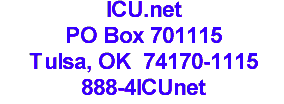

Web
Master
Copyright © 2006 By: ICU.net Inc., Tulsa, OK USA